
HC-05 Module with Arduino

Published
Using the HC-05 Bluetooth module to wirelessly control an Arduino from a computer
The HC-05 Bluetooth Module
The HC-05 module allows an Arduino to communicate over Bluetooth using the Serial Port Profile (SPP) protocol. This enables it to wirelessly communicate with a Bluetooth Classic-enabled device, such as a computer. Notably, the Arduino code used to communicate through the HC-05 closely resembles the code used to communicate over the standard USB serial port, which will be demonstrated below.
Below is an image of the HC-05 module, with an Arduino Nano for scale:

The HC-05 module has a serial interface, with RX and TX pins. It is a 3.3V logic device, so you need a voltage divider for it to work with a 5V Arduino. (See Using an Ultrasonic Sensor with the Raspberry Pi for more information.)
HC-05 Module Pinout
| Pin | Function |
|---|---|
STATE | Tells if the HC-05 is connected wirelessly to a device |
RXD | Data received by the module |
TXD | Data transmitted by the module |
GND | Ground connection |
VCC | Power connection |
EN | Toggle between Data Mode and AT Command Mode |
EN pin HIGH: Set to AT Command Mode[1]
EN Pin Low: Set to Data Mode (Default)
Schematic
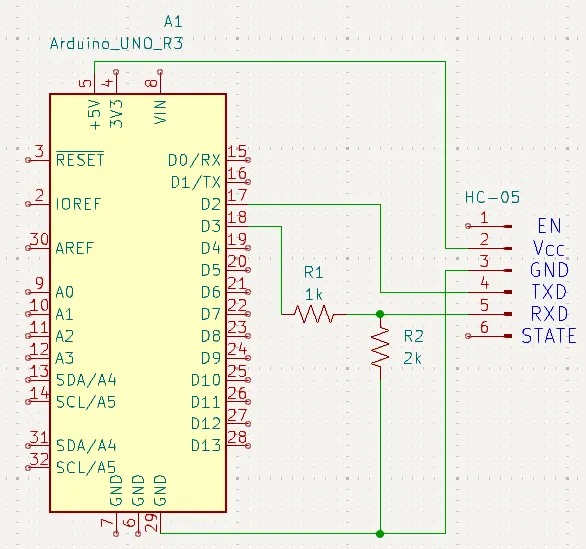
Code
#include <SoftwareSerial.h> // Include library
SoftwareSerial bt(2, 3); // RX, TX
void setup() {
bt.begin(9600);
pinMode(LED_BUILTIN, OUTPUT); // Set built-in LED pin as output. LED_BUILTIN is equal to 13 on most boards,
// it changes depending on the board you select, since not all boards have the LED on 13.
digitalWrite(LED_BUILTIN, LOW); // LED off on start
bt.println("Enter '0' to turn off LED, enter '1' to turn on"); // Send instructions
}
void loop() {
if (bt.available()) {
char ch = bt.read(); // Read incoming command
if (ch == '0') {
// Turn off LED
bt.println("LED Off");
digitalWrite(LED_BUILTIN, LOW);
}
else if (ch == '1') {
// Turn on LED
bt.println("LED On");
digitalWrite(LED_BUILTIN, HIGH);
}
}
}This code uses the SoftwareSerial library, which allows serial communication with the HC-05 to be on pins other than 0 and 1. This prevents Bluetooth communication from interfering from regular USB communication with the Arduino, such as uploading code and using the serial monitor.
SoftwareSerial has a similar interface to Serial: the available and read functions allow the Arduino to receive data from Bluetooth, while the println function allows it to send data over Bluetooth with a newline at the end.
Controlling Your Arduino
To control your Arduino from your computer, you can use WhaleConnect. For more information on Bluetooth communication in WhaleConnect, refer to its usage documentation.
Important | You will need to pair the HC-05 with your computer before communicating with it. It will usually have a name such as JDY-30, JDY-31, HC-05, or HC-06. If it requires a passkey, it is usually 0000 or 1234. |
After connecting, you are ready to control your Arduino. Enter 0 to turn off the D13 L LED and enter 1 to turn on the LED.

1. AT Command Mode allows you to send commands and configuration settings to the module. It is not used in this guide.